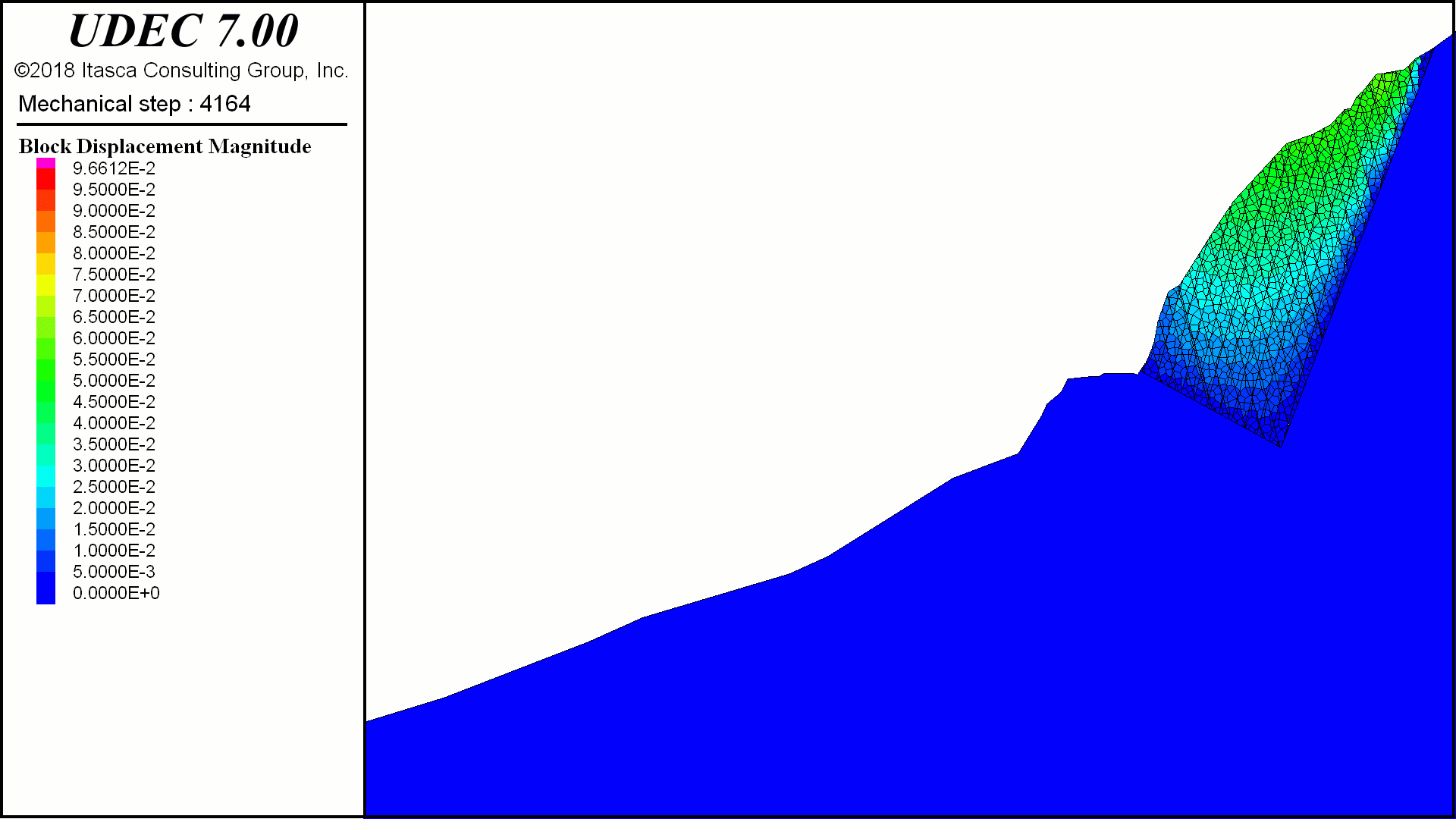The new UDEC 7 GUI (shown below) is used in all our three-dimensional programs (FLAC3D, 3DEC, PFC3D). All aspects of the program can be accessed via the main menu (1). The Project Pane lists all the data files (1) and saved files (2) associated with the project. Click on any one to view the data file or restore a previous saved state. Multiple plots can be created, cloned, saved, and viewed via view pane (4). The main tool bar (5) is contextual and will change depending on what pane is active (e.g., text editor pane, view pane, console pane, etc.). There is a new built-in text editor (6) with everything needed to create UDEC data files and FISH functions; multiple documents can be associated with a project and navigated by using the tabs (7). Commands may be entered directly via the command line (8), with output displayed in the console pane above. The Control Panel along the far right-hand side changes depending on the active pane. In the image below, plot items (10) are shown since a view pane is active. New plot items may be created, plot ranges can be applied to each one, and they may be copied, pasted, and reordered within a plot view. Each plot item possesses a series of attributes (11) that can be modified. With the mouse cursor over the view pane, model information (object ID - block, zone, structural element, cursor position, value of plot item (label or contour) is displayed (12). Multiple preset GUI layouts are available; custom layouts may be saved.
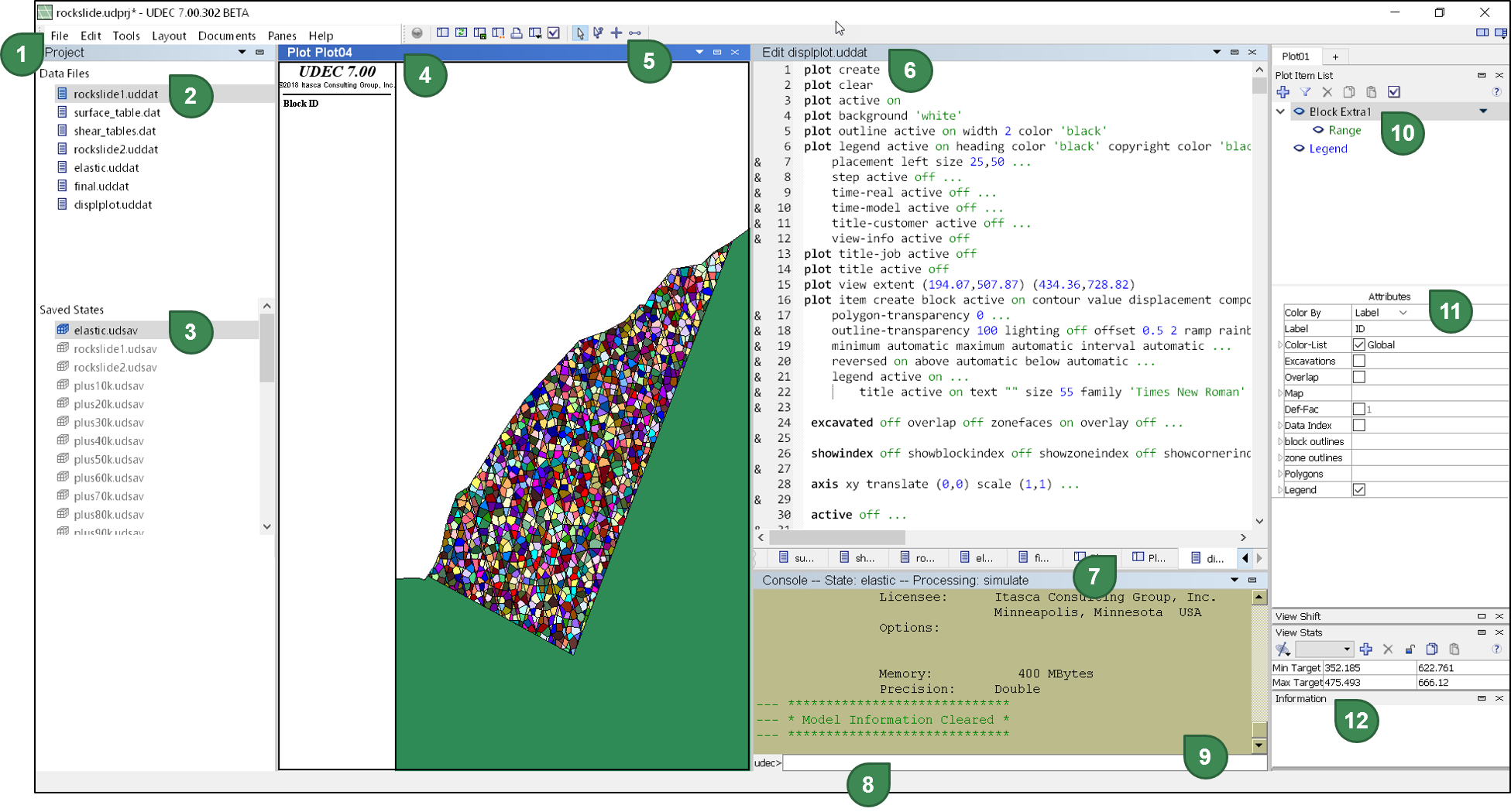
Features of the UDEC 7 GUI include:
- floating panes – including a local control panel for floated panes;
- expanded plotting of structural element results;
- measurement tools for distance;
- cursor pop-up details of plots (position, relevant value measures, object identifiers, etc.);
- improved movie pre-processing using a dialog to automatically generate movie frames given a list of plots and a list of save files;
- improved image exporting (PNG, DXF, VRML, PDF, PS, and SVG formats);
- plots can also be exported as a data file that can be reused by calling into other projects or customized (via commands and FISH);
- more colors to plot with;
- built-in file browser shows all files in the project (and other) directories;
- better control of the view camera, including pre-defined views, saving custom views, and locking views;
- streamlined plot-item selection and control, including copy-and-paste and plot-item reordering; and
- pre-defined image sizes have been added to the bitmap output options for movie frame generation.